View类
View是Android中所有控件的基类,表示屏幕上的一块绘图区域,所有控件都直接或间接的继承这个类,它包含控件如何绘制,响应哪些事件的基本方法。如果我们要编写一个自定义控件,我们就需要继承这个View类,并重写一些方法,实现我们自己需要的控件行为。除了自定义控件之外,由于我们能够自己控制View的绘图,我们也可以用View来编写游戏。
实际上,自定义控件和游戏是一个道理,只不过游戏一般就使用一个View,在上面绘制全部游戏画面,自定义控件则是作为一个独立的组件,包含到布局文件中。
ViewGroup继承于View,它能包含其他控件实现复杂的效果。
自定义控件例子
这里我们实现一个简单的绘图板控件。为了简单起见,这里使用的方法比较简单:鼠标按下,当鼠标移动事件发生时,就在屏幕上不停的绘制直线,鼠标抬起就不绘制。这样做代码比较简单,但是缺点就是CPU和内存占用都比较高。
PaintView.java
package com.gacfox.myview.ui;
import android.content.Context;
import android.graphics.Canvas;
import android.graphics.Color;
import android.graphics.Paint;
import android.support.annotation.Nullable;
import android.util.AttributeSet;
import android.view.MotionEvent;
import android.view.View;
import java.util.ArrayList;
import java.util.List;
public class PaintView extends View
{
//画笔是否按下
private boolean penState = false;
//全部存在的点
private List<Point> pointList = new ArrayList<>();
//画笔对象
private Paint paint;
/**
* 用于从Java代码创建控件
* @param context 上下文对象,一般都使用当前Activity
*/
public PaintView(Context context)
{
super(context);
initPaint();
}
/**
* 从xml创建控件
* @param context 上下文对象
* @param attrs xml属性
*/
public PaintView(Context context, @Nullable AttributeSet attrs)
{
super(context, attrs);
initPaint();
}
/**
* 从xml创建
* @param context 上下文对象
* @param attrs xml属性
* @param defStyleAttr style属性
*/
public PaintView(Context context, @Nullable AttributeSet attrs, int defStyleAttr)
{
super(context, attrs, defStyleAttr);
initPaint();
}
private void initPaint()
{
this.paint = new Paint();
this.paint.setColor(Color.BLACK);//颜色
this.paint.setStrokeWidth(5);//线宽
this.paint.setAntiAlias(true);//抗锯齿
}
/**
* 指定控件宽高
*/
@Override
protected void onMeasure(int widthMeasureSpec, int heightMeasureSpec)
{
super.onMeasure(widthMeasureSpec, heightMeasureSpec);
}
/**
* 自定义绘制
*/
@Override
protected void onDraw(Canvas canvas)
{
int pointListSize = pointList.size();
for(int i = 0; i < pointListSize; i++)
{
if(i + 1 < pointListSize)
{
canvas.drawLine(pointList.get(i).x, pointList.get(i).y, pointList.get(i + 1).x, pointList.get(i + 1).y, paint);
}
}
}
/**
* 重写触摸事件
*/
@Override
public boolean onTouchEvent(MotionEvent event)
{
if(event.getAction() == MotionEvent.ACTION_MOVE)
{
if(penState)
{
this.pointList.add(new Point(event.getX(), event.getY()));
}
}
else if(event.getAction() == MotionEvent.ACTION_DOWN)
{
this.penState = true;
}
else if(event.getAction() == MotionEvent.ACTION_UP)
{
this.penState = false;
}
invalidate();
return true;
}
private class Point
{
float x;
float y;
Point(float x, float y)
{
this.x = x;
this.y = y;
}
}
}
activity_main.xml
<?xml version="1.0" encoding="utf-8"?>
<RelativeLayout xmlns:android="http://schemas.android.com/apk/res/android"
android:layout_width="match_parent"
android:layout_height="match_parent"
android:paddingLeft="16dp"
android:paddingRight="16dp" >
<com.gacfox.myview.ui.PaintView
android:layout_height="match_parent"
android:layout_width="match_parent"/>
</RelativeLayout>
我们重写了三个构造函数:
PaintView(Context context):使用Java代码初始化控件时,我们经常调用这个函数PaintView(Context context, @Nullable AttributeSet attrs):除了使用Java代码创建控件,我们最常用的方式是在xml布局文件中定义控件,此时这个构造函数就会自动调用PaintView(Context context, @Nullable AttributeSet attrs, int defStyleAttr):这个构造函数多了一个defStyleAttr参数,这是xml布局文件中定义了style属性时使用的。
void onMeasure(int widthMeasureSpec, int heightMeasureSpec):这个函数是用来设置该控件的宽和高的,两个参数值是根据父控件和其他控件自动计算出来的,我们也可以不用,比如制作定制的按钮控件时,我们需要按钮固定大小。
void onDraw(Canvas canvas):这个函数里编写的就是在View内绘制的代码,参数是一个Canvas对象,因此我们在View初始化时,同时初始化了一个Paint对象。这里将所有直线的端点存储到了一个ArrayList中,每次onDraw()回调的时候,都会遍历这个数组,并把其表示的所有直线绘制出来。
注意onTouchEvent()中,最后调用了invalidate(),这个方法会触发View的重绘,也就是说invalidate()时会自动重新调用onDraw()。
运行效果:
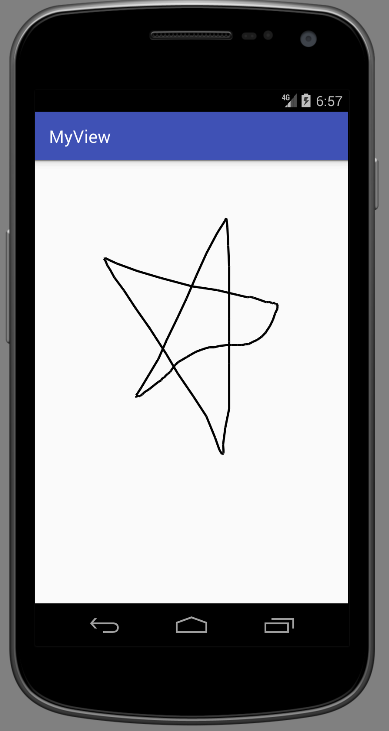
View和ViewGroup的绘制流程
ViewGroup绘制的顺序是:measure->layout->draw,View则是measure->draw。measure阶段会回调onMeasure()函数,确定View的大小,layout阶段则是用来确定子控件的摆放的,View没有子控件,因此不包含此阶段,draw阶段会进行最终的绘制,而且大多数情况下,都会反复调用onDraw()实现绘图区刷新的效果。
我们直到Activity有若干生命周期阶段,View的绘制是发生在Activity的resume之后的,因此我们在Activity的onCreate()内设置View的初始化属性是没有问题的,因为此时view尚未开始绘制。
自定义控件读取xml属性
我们使用xml定义控件时,会设置很多属性,比如android:layout_height等,我们自定义控件也可以设置自定义的属性。下面接着上面例子,我们演示一下如何定义并从xml读取属性值。
首先在values文件夹下,创建一个attrs.xml文件,用来定义我们自定义控件的属性:
attrs.xml
<?xml version="1.0" encoding="utf-8"?>
<resources>
<declare-styleable name="PaintView">
<attr name="bg_image" format="reference"/>
<attr name="border" format="boolean" />
</declare-styleable>
</resources>
这里是为了演示,添加了背景图属性和是否有边框属性(实际上View类已经提供了设置背景图片的函数)。
布局文件activity_main.xml
<?xml version="1.0" encoding="utf-8"?>
<RelativeLayout
xmlns:android="http://schemas.android.com/apk/res/android"
xmlns:gacfox="http://schemas.android.com/apk/res-auto"
android:layout_width="match_parent"
android:layout_height="match_parent"
android:padding="16dp">
<com.gacfox.paintview.ui.PaintView
android:layout_width="match_parent"
android:layout_height="match_parent"
gacfox:bg_image="@drawable/bg"
gacfox:border="true"/>
</RelativeLayout>
注意我们在RelativeLayout中,添加了自定义的命名空间xmlns:gacfox="http://schemas.android.com/apk/res-auto",命名空间的名字是自己定义的,值统一按上面写就行了。后面编写相关属性时,也要配合命名空间使用,如gacfox:bg_image="@drawable/bg"。
自定义控件的代码如何取到xml中定义的值呢?下面我们看自定义控件的一个构造函数:
public PaintView(Context context, @Nullable AttributeSet attrs, int defStyleAttr)
{
super(context, attrs, defStyleAttr);
initPaint();
TypedArray typedArray = context.obtainStyledAttributes(attrs, R.styleable.PaintView, defStyleAttr, 0);
int backgroundRes = typedArray.getResourceId(R.styleable.PaintView_bg_image, -1);
boolean border = typedArray.getBoolean(R.styleable.PaintView_border, false);
setBackgroundImage(backgroundRes);
setBorder(border);
}
android提供了TypedArray可以用来存放xml定义的属性键值对,我们使用context.obtainStyledAttributes()取出即可。注意defStyleAttr,这里我们xml中没定义style属性,因此默认调用的构造函数是PaintView(Context context, @Nullable AttributeSet attrs),但是obtainStyledAttributes()又要求我们传defStyleAttr,那这个构造函数就只好这样写了:
public PaintView(Context context, @Nullable AttributeSet attrs)
{
this(context, attrs, 0);
}
实际上,我们可以看看View源码,其PaintView(Context context, @Nullable AttributeSet attrs)函数做的唯一一件事也是向PaintView(Context context, @Nullable AttributeSet attrs, int defStyleAttr)的defStyleAttr传0,所以我们这样写是完全没有问题的。
/**
* Constructor that is called when inflating a view from XML. This is called
* when a view is being constructed from an XML file, supplying attributes
* that were specified in the XML file. This version uses a default style of
* 0, so the only attribute values applied are those in the Context's Theme
* and the given AttributeSet.
*
* <p>
* The method onFinishInflate() will be called after all children have been
* added.
*
* @param context The Context the view is running in, through which it can
* access the current theme, resources, etc.
* @param attrs The attributes of the XML tag that is inflating the view.
* @see #View(Context, AttributeSet, int)
*/
public View(Context context, @Nullable AttributeSet attrs) {
this(context, attrs, 0);
}